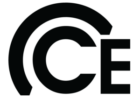How it works and answers for frequently asked questions:
Each participant will be required to register and create their own unique USER ID and password @ cesctechsupport.com and register/reserve/purchase their own course(s)/spot(s).
Select which event type or course you would like:
Virtual – the participant will receive virtual Zoom meeting information and the course materials.
In-person – the participant will reserved a seat at the desired location and the course materials. Seats are limited.
Self-Study course(s) – the participant will receive all course materials and prerecorded videos of the Live class presentation. The Self-Study course can be started & completed as you would like, the quiz or quizzes must be taken and passed and the course completion at 100% to receive course credit and hours.
Upon completion of the Zoom or In-person session, each participant will need to sign into their account and complete a quiz, which must be taken and passed with a score of 75% or higher and the course completion at 100% to receive course credit and hours.
For multiple people viewing the Zoom meeting in the same room, only 1 person needs to sign into the Zoom Meeting.
NATE ID information can be added to your profile found in the My Account area. If you add your NATE ID to your account we will submit your CEU’s to NATE on your behalf. All certificates will have the NATE course ID for your records.
How to Register/Purchase a Course:
If you are purchasing the course for yourself you can simply add the course to your cart and at checkout, remember to add an Account # or PO for processing.
You can add as many events and courses to your cart, for yourself.
abc
If you want to purchase the course for someone else.
Establish yourself as a manager by going to the “My Account tab and selecting “Add Team Member” NOTE: Their can only be one manager per employee.
Add your employees including their first name, last name, email address (must be theirs either company or personal), & Company Name
The employee will receive an email with a link to set their password.
Add all employees you wish to register for training. You can always add more later if the need arises. If an employee is already registered in the site you will need to contact us at sc.techsupport@carrierenterprise.com and we can add them for you.
Now you will need to purchase “Technician Training Coupons“. Each coupon credit has a $75.00 course value. Each Course is $75.00. You can purchase as many training coupon credits as you would like.
All Training Coupon Credits will be BILLED to the dealer’s Carrier Enterprise South Central account. Your account number and a PO are required to purchase Technician Training Coupons. If you do not have an account use “COD” and we will reach out to assist.
An order confirmation email will be sent with the coupon code(s) once the order processing is completed.
If you have multiple techs, you will need to purchase a coupon, for each participant, for each course. This can be all one coupon order and one coupon code. Example you have Tech-A, Tech-B, and Tech-C. Between the 3 technician’s, you would like to register them for a total of 10 courses. Say Tech-A could then register for 2 classes, while Tech-B register for 3 classes, and Tech-C register for 5 classes. So you would need a total of 10 Technician Training Coupons. You would get 1 Technician Training Coupon Code that would have 10 credits available on it, for use. Example: Xy3S81b purchased for 5 credits would be able to be used for 5 – $75 classes.
If you need more Technician Training Coupon credits, you can purchase up to 25 or you may place multiple orders of various quantities.
Once you have the Technician Training Coupon Code, make a list of the classes for which you would like to register your employees.
Now log on to the training site and under “My Account” click on “Select Account” and select the employee you wish to register for classes.
Purchase the course(s) you chose. You can select multiple classes by selecting “view cart” and then click on the “Dealer Training” again and repeat the process until all classes for this employee have been added to the cart. Enter the Technician Training Coupon code at check out. The cart balance will be reduced to zero and the course and meeting information will populate in the technician’s cesctechsupport.com “My Account” record. The course will be listed on the main profile page and the meeting details will be emailed to each registered participant and can be found under the “Meetings” button.
Now go to the My Account tab and select “Back to Manager”. Once the page updates you can select the next employee and repeat the steps above.